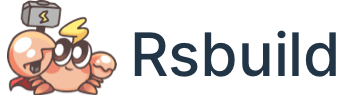Environment Variables
Rsbuild supports injecting environment variables or expressions into the code during compilation, which is helpful for distinguishing the running environment or replacing constants. This chapter introduces how to use environment variables.
Default Variables
process.env.NODE_ENV
By default, Rsbuild will automatically set the process.env.NODE_ENV environment variable to 'development' in development mode and 'production' in production mode.
You can use process.env.NODE_ENV directly in Node.js and in the client code.
In the development build, the above code will be compiled as:
In the production build, the above code will be compiled as:
After code minification, if (false) { ... } will be recognized as invalid code and removed automatically.
process.env.ASSET_PREFIX
You can use process.env.ASSET_PREFIX in the client code to access the URL prefix of static assets.
- In development, it is equivalent to the value set by dev.assetPrefix.
- In production, it is equivalent to the value set by output.assetPrefix.
- Rsbuild will automatically remove the trailing slash from
assetPrefixto make string concatenation easier.
For example, we copy the static/icon.png image to the dist directory through output.copy configuration:
Then we can access the image URL in the client code:
In the development build, the above code will be compiled as:
In the production build, the above code will be compiled as:
.env File
When a .env file exists in the project root directory, Rsbuild will automatically use dotenv to load these environment variables and add them to the current Node.js process.
You can access these environment variables through import.meta.env.[name] or process.env.[name].
File Types
Rsbuild supports reading the following types of env files:
| File Name | Description |
|---|---|
.env |
Loaded by default in all scenarios. |
.env.local |
Local usage of the .env file, should be added to .gitignore. |
.env.development |
Read when process.env.NODE_ENV is 'development'. |
.env.production |
Read when process.env.NODE_ENV is 'production'. |
.env.development.local |
Local usage of the .env.development file, should be added to .gitignore. |
.env.production.local |
Local usage of the .env.production file, should be added to .gitignore. |
If several of the above files exist at the same time, they will all be loaded, with the files listed at the bottom of the table having higher priority.
Env Mode
Rsbuild also supports reading .env.[mode] and .env.[mode].local files. You can specify the env mode using the --env-mode <mode> CLI option.
For example, set the env mode as test:
Rsbuild will then read the following files in sequence:
- .env
- .env.local
- .env.test
- .env.test.local
The --env-mode option takes precedence over process.env.NODE_ENV.
It is recommended to use --env-mode to set the env mode, and not to modify process.env.NODE_ENV.
Example
For example, create a .env file and add the following contents:
Then in the rsbuild.config.ts file, you can access the above environment variables using import.meta.env.[name] or process.env.[name]:
Now, create a .env.local file and add the following contents:
The value of BAR is overwritten to '2':
Public Variables
All environment variables starting with PUBLIC_ can be accessed in client code. For example, if the following variables are defined:
In the client code, you can access these environment variables through import.meta.env.PUBLIC_* or process.env.PUBLIC_*. Rsbuild will match the identifiers and replace them with the corresponding values.
- The content of public variables will be exposed to your client code, so please avoid including sensitive information in public variables.
- Public variables are replaced through source.define. Please read "Using define" to understand the principles and notes of define.
Replacement Scope
Public variables will replace identifiers in the client code, with the replacement scope including:
- JavaScript files, and files that can be converted into JavaScript code, such as
.js,.ts,.tsx, etc. - HTML template files, for example:
Note that public variables will not replace identifiers in the following files:
- CSS files, such as
.css,.scss,.less, etc.
Custom Prefix
Rsbuild provides the loadEnv method, which can inject environment variables with any prefix into client code.
For example, when migrating a Create React App project to Rsbuild, you can read environment variables starting with REACT_APP_ and inject them through the source.define config as follows:
Using define
By using source.define, you can replace global identifiers with some expressions or values in compile time.
define is similar to the macro definition capabilities provided by other languages. It is often used to inject environment variables and other information to the code during build time.
Replace Identifiers
The most basic use case for define is to replace global identifiers in compile time.
The value of the environment variable NODE_ENV will change the behavior of many vendor packages. Usually, we need to set it to production.
Note that the value provided here must be a JSON string, e.g. process.env.NODE_ENV with a value of "production" should be passed in as "\"production\"" to be processed correctly.
Similarly { foo: "bar" } should be converted to "{\"foo\":\"bar\"}", which if passed directly into the original object would mean replacing the identifier process.env.NODE_ENV.foo with the identifier bar.
For more about source.define, just refer to API References.
The environment variable NODE_ENV shown in the example above is already injected by the Rsbuild, and you usually do not need to configure it manually.
Identifiers Matching
Note that source.define can only match complete global identifiers. You can think of it as a text replacement process.
If the identifier in the code does not exactly match the key defined in define, Rsbuild will not be able to replace it.
process.env Replacement
When using source.define, please avoid replacing the entire process.env object, e.g. the following usage is not recommended:
If the above usage is adopted, the following problems will be caused:
- Some unused environment variables are additionally injected, causing the environment variables of the development environment to be leaked into the front-end code.
- As each
process.envcode will be replaced by a complete environment variable object, the bundle size of the front-end code will increase and the performance will decrease.
Therefore, please inject the environment variables on process.env according to actual needs and avoid replacing them in its entirety.
Type of Environment Variable
When you access an environment variable in a TypeScript file, TypeScript may prompt that the variable lacks a type definition, and you need to add the corresponding type declaration.
For example, if you reference a PUBLIC_FOO variable, the following prompt will appear in the TypeScript file:
To fix this, you can create a src/env.d.ts file in your project and add the following content:
import.meta.env
You can extend the type of import.meta.env like this:
process.env
If the type for process.env is missing, please install the dependency @types/node:
Then extend the type of process.env:
Tree Shaking
define can also be used to mark dead code to assist the Rspack with tree shaking optimization.
Build artifacts for different languages is achieved by replacing import.meta.env.LANGUAGE with a specific value, for example.
For an internationalized code:
Specifying the environment variable LANGUAGE=zh and then running build will eliminate the dead code.
Unused components will not be bundled, and their dependencies will be removed accordingly, resulting in smaller build outputs.